
When is the last time you adjusted any settings on your router?
How about using your router to block a device’s access to the internet?
Or scheduled time for the Wi-Fi to be completely turned off?
If you’re like most people, the answer is: never. You bought it, set it up, and forgot about it. It’s probably collecting dust bunnies in a dark corner somewhere!
But your router can provide many useful security features—filtering, device blocking, traffic logging, and time limits. You know, features that many of us concerned parents are looking for.
Or conversely, did you know that your router can be a security risk if left unmanaged?
The Gryphon Router solves this problem by making network management simple all through an intuitive app on your phone. The app is fast and easy to use.
The Gryphon makes it easy to use your router as the powerhouse it should be. It provides fast and stable WiFi for all your devices, and most importantly, gives you the tools you need to keep your kids safe (and focused!) while online.
The ease of use of the Gryphon Router app and the configuration options for parental controls really sets it apart from other routers.
Prior to switching to the Gryphon router I used OpenWrt for my router. It’s open source, frequently updated, and completely configurable. Installing OpenWrt on your router can make it do things that it was never meant to do. It’s awesome if you’re a computer nerd like myself. However, nothing is simple on OpenWrt. Check out the instructions describing how to set up a guest network on OpenWrt. Go ahead, click the link.
Now look at how it’s done on the Gryphon app:
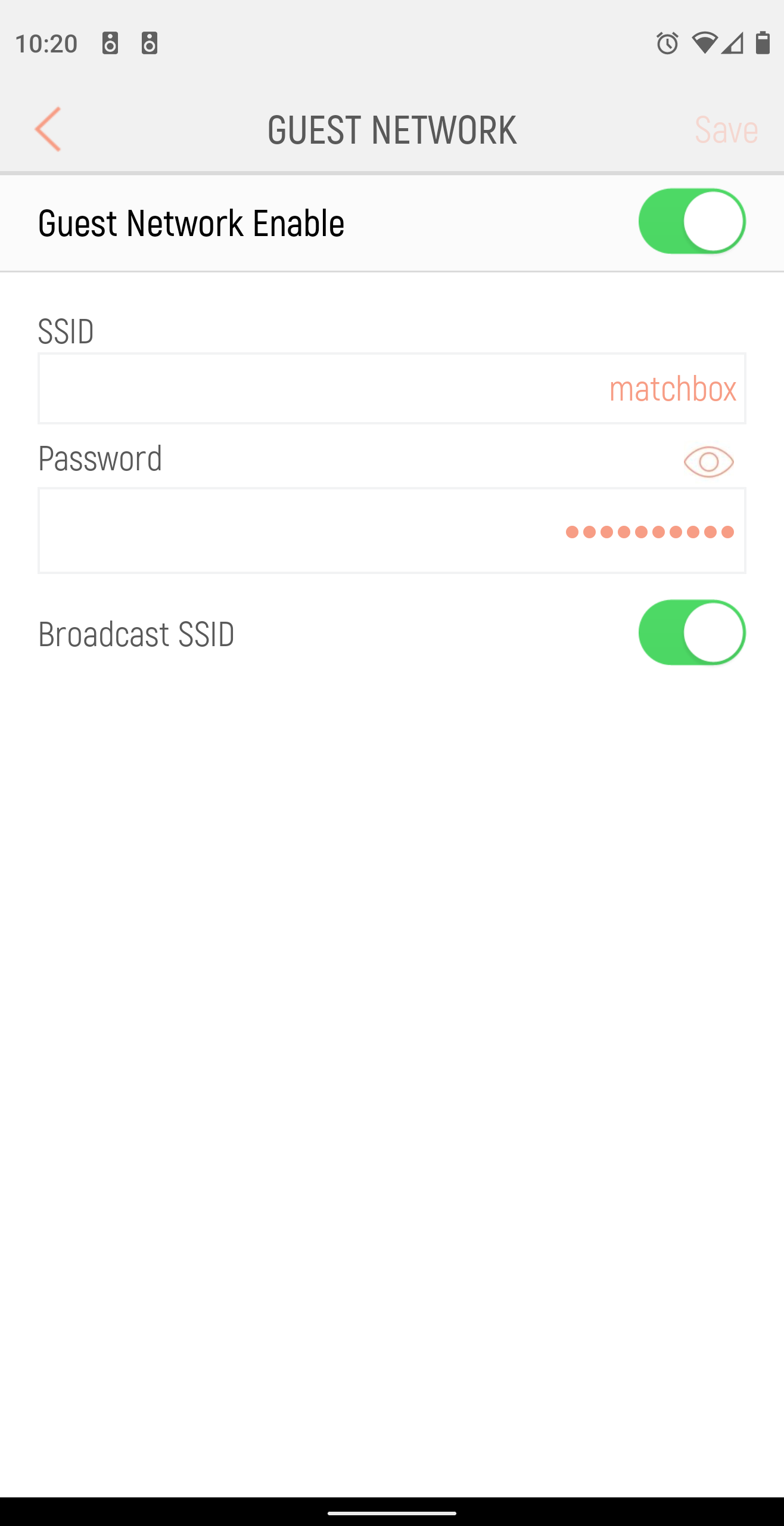
Which would you be more likely to use?
Getting Started
This router’s setup is easy. It has the usual setup steps such as naming your WiFi network, and choosing a password, but it’s what you set up next that is unique: users and devices.
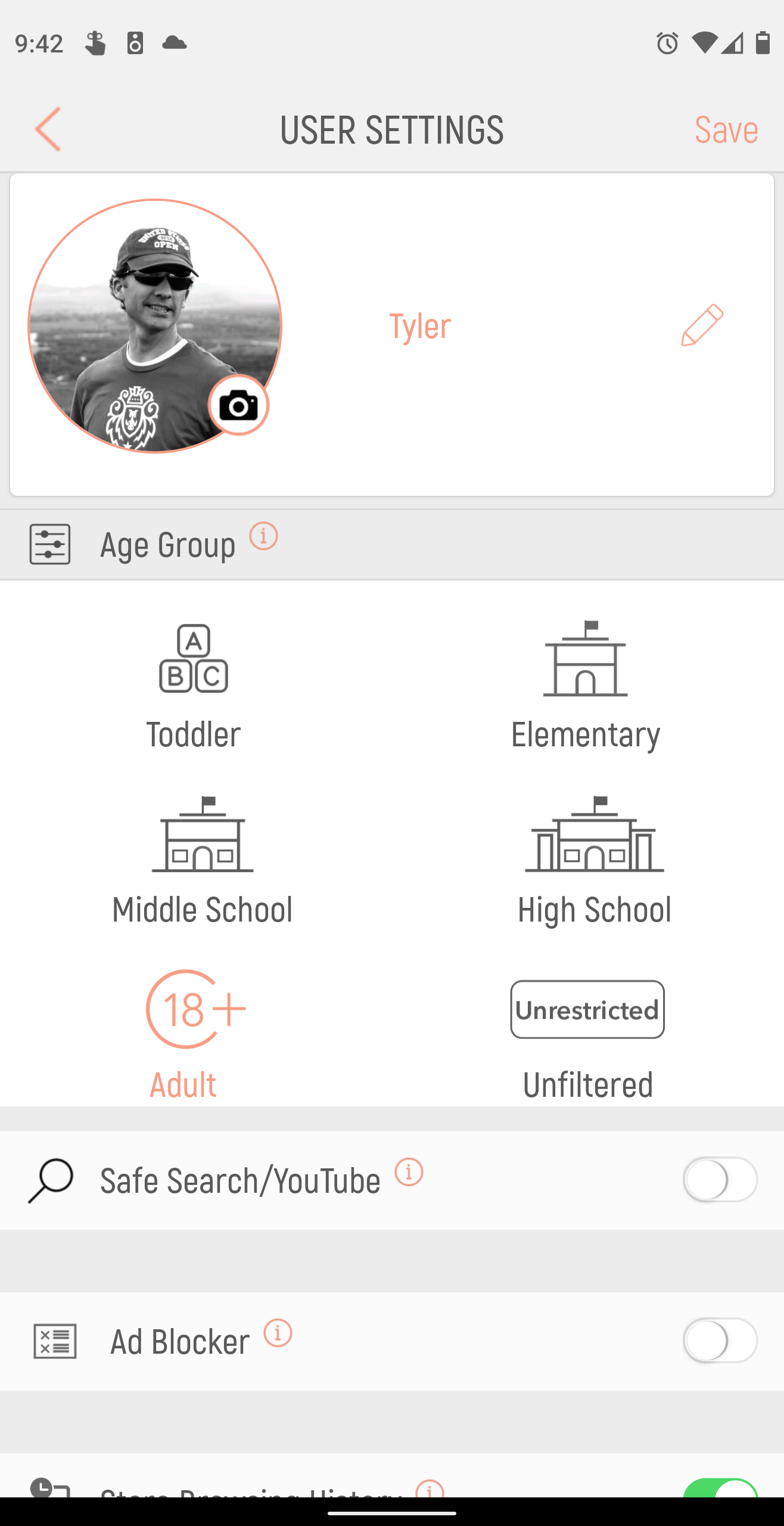
First you create users for your network: Mom, Dad, Sister, etc. Each user can be assigned to an age group that limits what types of sites can be accessed. You can also create a time schedule for each user to limit when the WiFi is available for that user’s devices.
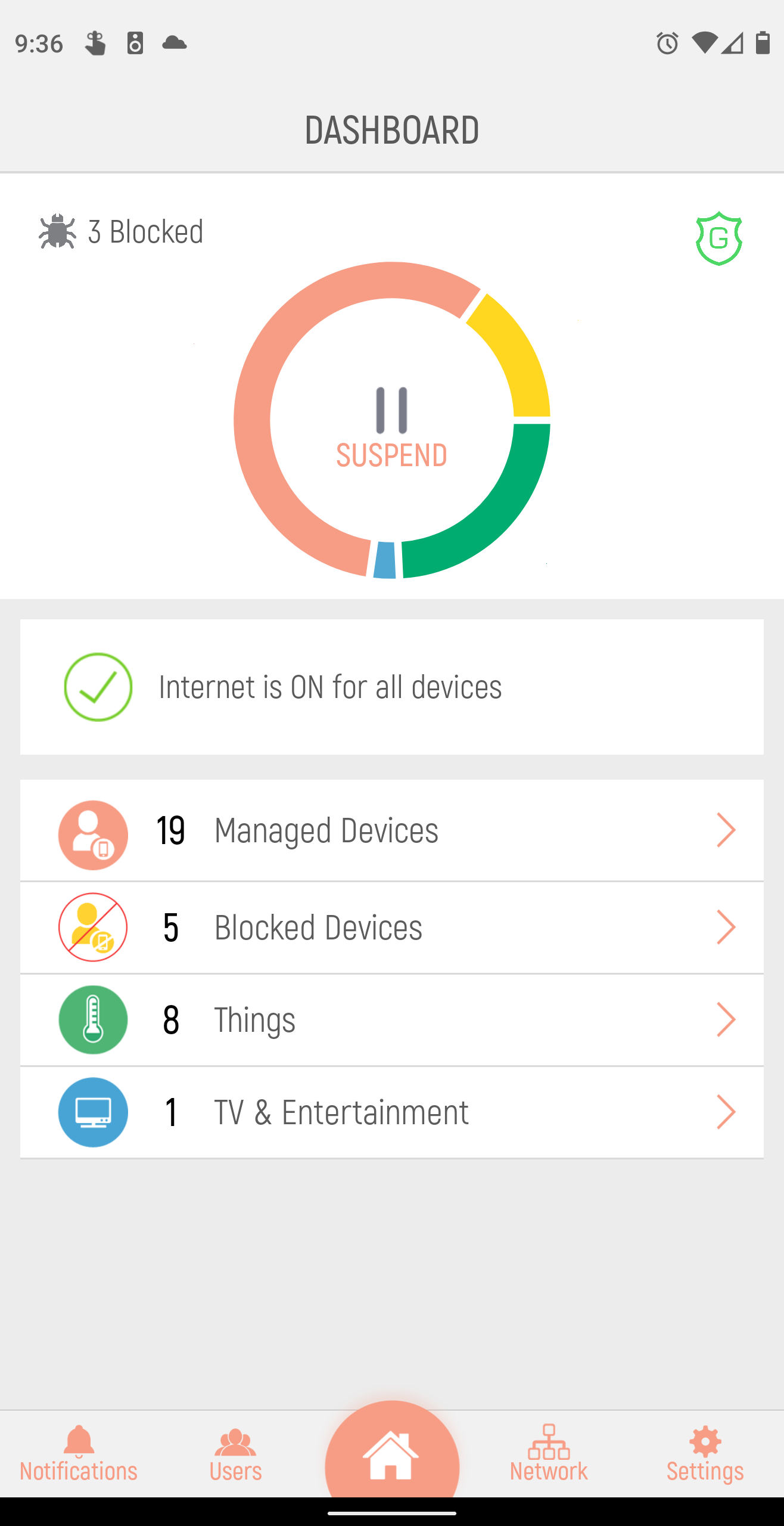
Next the Gryphon app lists all devices that are connected to your WiFi, and helps you organize them. You assign each devices a type and a user. So for example you can identify your work laptop and assign it to yourself. Assign your teen’s phone to your teen’s user profile, and so on.
From this point on you can select a user and review the internet sites that have been accessed and time usage. It’s also easy to make changes for individual users, or the entire network setup.
How Can It Help Parents?
At Better Screen Time we believe that tech is an incredible tool, but it’s also a powerful one. Unfortunately, too many children have been tossed the keys to the family vehicle (the Internet) without any training or safety precautions.
The Gryphon Router is your seatbelt and airbag. Will it always save your kids? No. No filter or parental controls can block out unwanted garbage 100% of the time, but it’s a robust precaution that could save your family a lot of time and heartache.
Here’s how it works…
Using the Gryphon router app we can easily switch the WiFi off for one, many, or all users. We can also schedule times when certain users are allowed to access the internet, or what parts of the internet they can access. The app allows for three types of scheduled time:
-
- Bedtime – turns off the Internet at night
- Suspend – turns off the Internet any time during the day
- Homework – blocks certain websites or apps but allows limited Internet access that can be customized
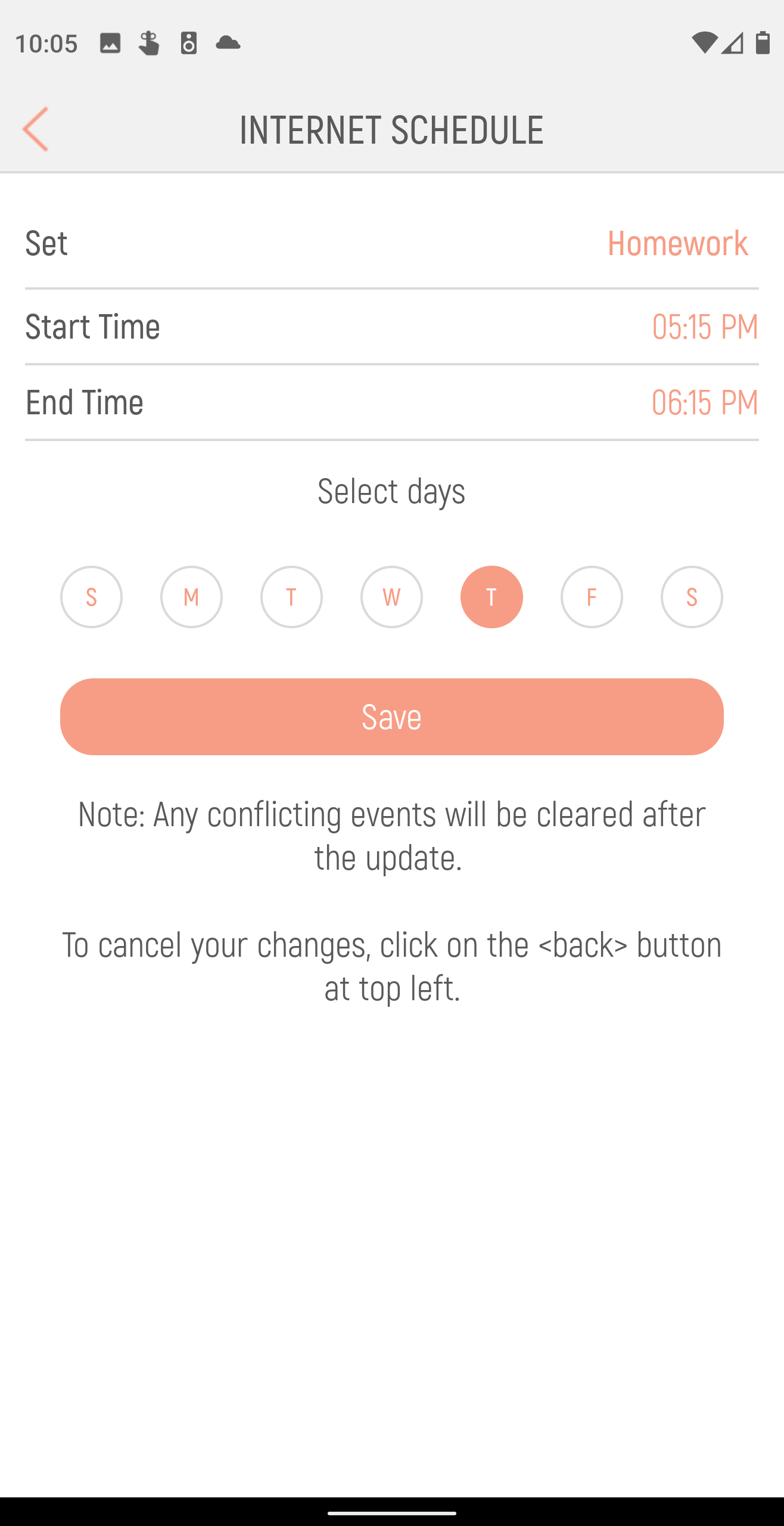
It’s also easy to block specific sites if you find one that’s not blocked by the user profile assigned to a given user. It’s also possible to allow one that’s blocked.
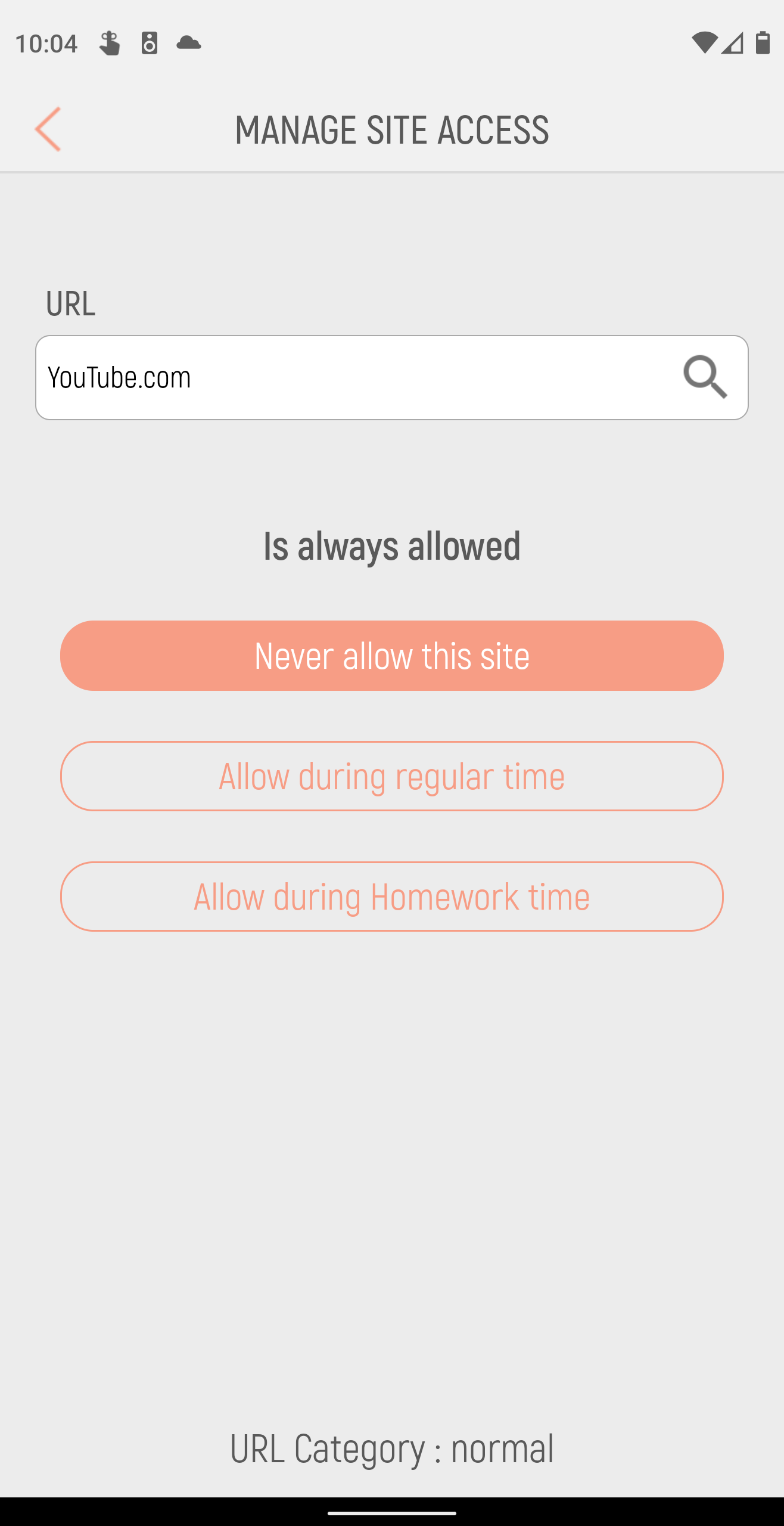
Why do we like the Gryphon Router?
- Ease of use – the Gryphon app makes controlling your WiFi network easy. It highlights the settings you’re likely to change often, notifies you when new devices connect, and makes it easy to setup boundaries for specific devices and users.
- Speed and Stability – the WiFi provided by this router is great. During the height of the COVID-19 pandemic we had two parents and three kids all working or doing school at home on the WiFi at the same time. It never skipped a beat regardless of the number of video conferences we had running at the same time.
- Security and Sharing – The Gryphon app makes it easy to recognize when a new device attempts to connect to your WiFi, and lets you decide how to handle it. Imagine your teen’s friend is visiting and wants access to your WiFi. You can allow the device on your primary network, the guest network, or not at all. You can even create a user for friends and block unwanted sites or limit time usage.
- Boundaries and Monitoring – The Gryphon app has easy categories you can assign to users based on age group. You can also add specific sites to block or allow manually if you’d like. Internet usage is tracked on a per-user basis, and is readily viewable in the app.
Anything We Don’t Like?
- No website configuration – all configuration is done through the app. Call me old fashioned, but I find it a bit frustrating that using a phone is the only way to configure the router. Of course, I have a phone, so that hasn’t been a deal breaker.
- No IPv6 – What is IPv6? It’s a replacement/upgrade for the IPv4 internet addressing protocol, which is used to assign addresses (like 192.168.1.1) to each device that connects to the internet. IPv4 supports about 4.29 billion addresses. Seems like a lot, right? It turns out that we need more, so IPv6 was created. The Gryphon router is not compatible with IPv6 but realistically decades will pass before that becomes a problem. I just have a personal axe to grind with slow IPv6 adoption, so I have to point out this limitation with the Gryphon.
- It’s a bit tall – to fit this router into our computer cabinet I had to lay it on its side. It doesn’t look pretty that way, but it’s working fine. 🙂
Do we recommend it?
Yes! It’s awesome! Easy to use, fast, reliable, and filtered.
Feel free to use our promo codes below! We are affiliates for Gryphon which means we get a commission if purchase through our link at no cost to you. All opinions and reviews are 100% authentic.
$15 off ANY Gryphon Router with our code: lovebetterscreentime-15
CLICK HERE to CHECK OUT the GRYPHON!
